If you’ve ever suspected that a student has submitted someone else's work, but their paper hasn’t matched against our database, you aren’t alone. Maybe a student’s paper includes legitimate in-text citation but is negatively impacting their similarity score. While our effective software is built to deliver an insightful Similarity Report, accurate results require your input, too.
Join us as we help you fine-tune your Similarity Reports and remedy unexpectedly low or high scores. Access your assignment's “Optional settings” to start uncovering your Turnitin treasure!
Make every search count The search options setting provides access to our market-leading database. It’s what makes Turnitin tick. These customizable options are important, as they control the repositories that we’ll check against when generating a Similarity Report.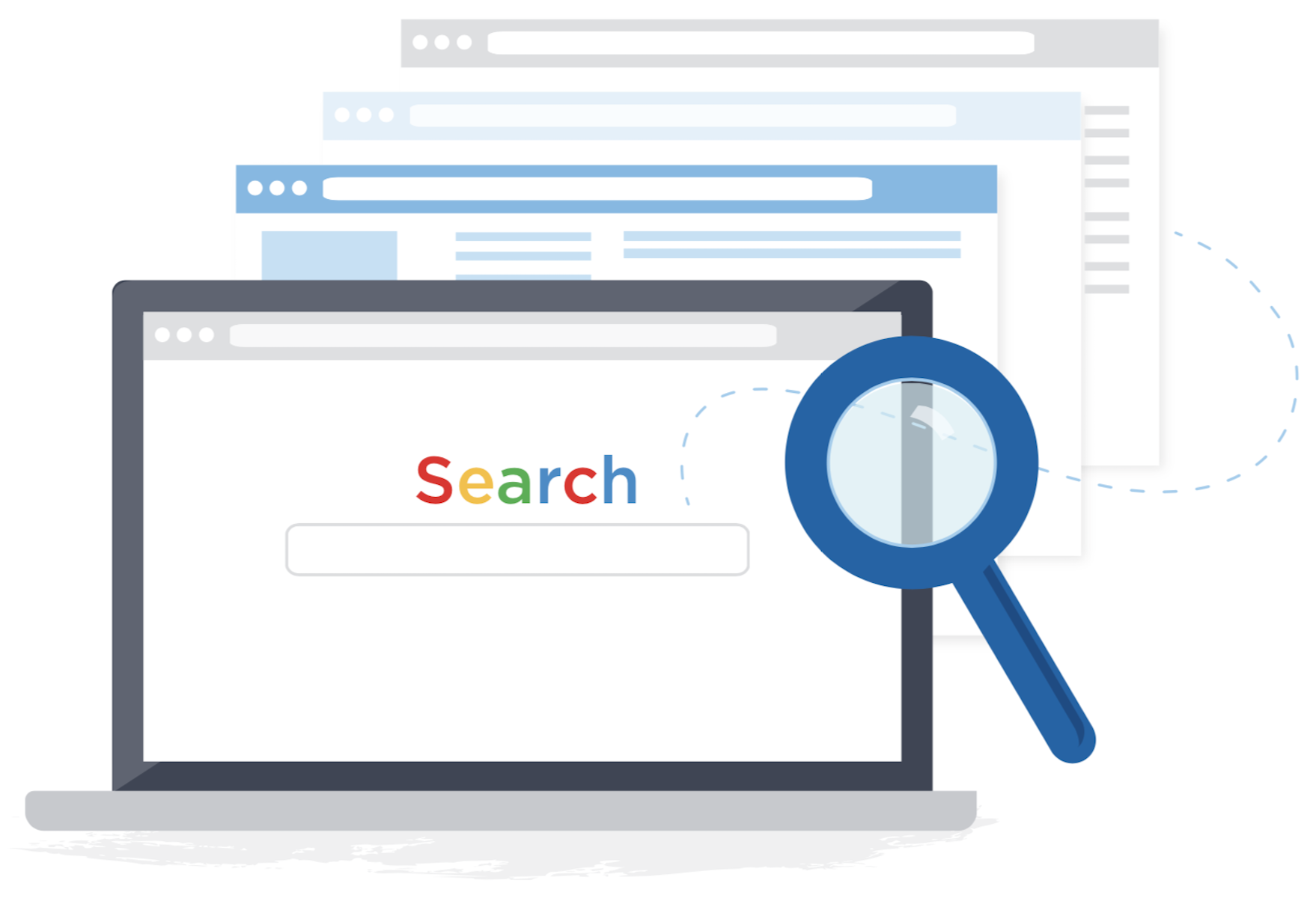
Our database includes billions of pieces of content, and we suggest searching through all of our available repositories for a well-informed search:
- Papers submitted to the standard paper repository
- Current and archived internet content
- Periodicals, journals, and publications
- Papers submitted to your own institution paper repository (if you have one)
If you keep all search options selected, all repositories will be considered during our search, therefore increasing the likelihood of an accurate similarity score. Consider the colossal size of the Internet; by failing to compare papers against it, this makes identifying plagiarized internet content exceptionally difficult.
Proper citation is at the core of Turnitin’s efforts to combat plagiarism and boost academic integrity in student writing. Without accurate in-text citation, it’s impossible to distinguish original writing from quotes; this can result in higher-than-expected similarity scores.
Turnitin's algorithm can identify and exclude quoted content when accompanied by quotation marks, “like this”. But before Turnitin can do this, it’s important that your students have a solid understanding of correct citation. Once that’s taken care of, simply activate exclusions for quoted materials in your assignment's optional settings. Turnitin will now ignore all content between quotation marks, initiating a well-earned drop in student similarity scores.
If this interests you, why not opt to exclude bibliographic materials using our list of beginning and terminating headers?
Contribute to the causeWhilst the storage options available to you are based on your administrator’s settings, it's important to know the difference between them.
Opting to store papers in the standard paper repository contributes to report accuracy around the world; this is because papers submitted to your assignment will be added to our global database, allowing future submissions to any institution to match against your students’ papers.
The power is in your handsIf you believe something of interest has been added to our database since a paper's last Similarity Report was generated (a website, journal article, or even another student’s paper…), you can generate a new Similarity Report for a paper by selecting the “New Report” button from the Filters and Settings side panel in Feedback Studio.
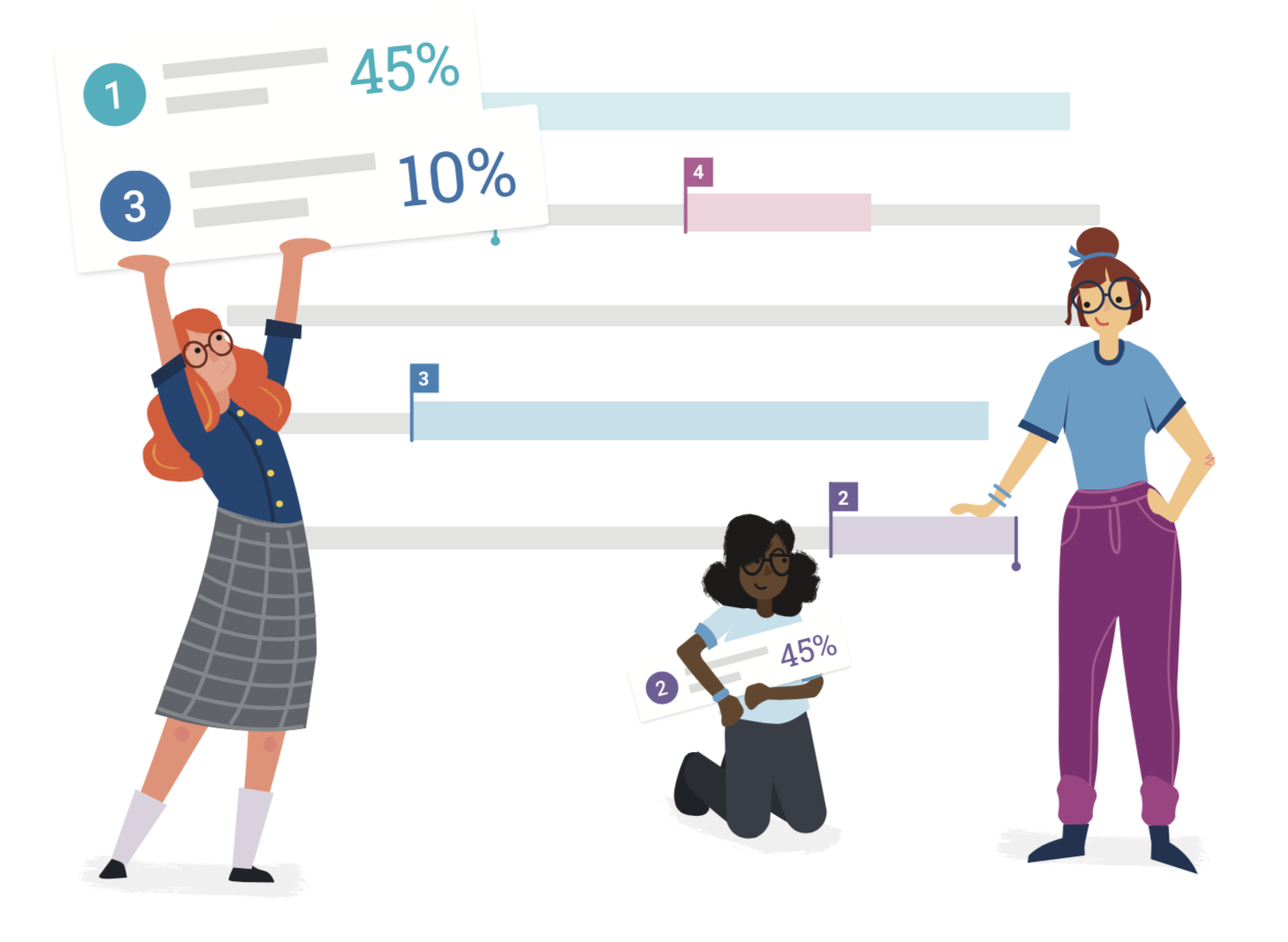
The next time you create an assignment, don’t forget about our Similarity Report settings. And to make your next assignment easy to set up, remember to save your settings as defaults for future use!
Looking for more help? Read more about our advanced settings.
Stay tunedAs part of our Similarity Report mini-series, next time, we'll help you make sense of the Similarity Report with our useful scoring scenarios.
Want to provide meaningful student feedback and deter plagiarism? Learn more about Feedback Studio.





